Setting Up Zip Artifacts
Screwdriver can upload build artifacts as a zip file using screwdriver-artifact-bookend.
This feature reduces the execution time of screwdriver-artifact-bookend.
It takes time for the uploaded files to appear on UI, because the ZIP file is uploaded and then unzipped.
Architecture
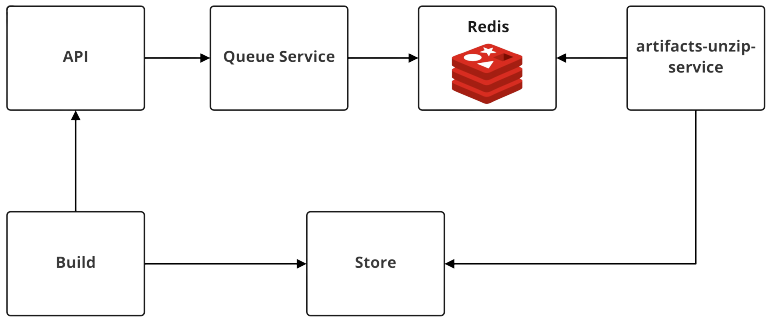
- Build container(
screwdriver-artifact-bookendstep) uploads a zipped build artifact. - Build container sends request to API to unzip the zipped file.
- API sends the unzip message to Redis.
- Artifacts Unzip Service pulls the message from Redis and publishes the unzipped files to Store after getting the zip file from Store.
- Artifacts Unzip Service deletes the zipped file from Store.
Setup
Setup Artifacts Unzip Service
Please refer to Configure the Artifacts Unzip Service page to setup Artifacts Unzip Service.
Enable feature flags in API
To use Zip Artifacts feature, you need to enable the API settings of below.
| Key | Default | Description |
|---|---|---|
| UNZIP_ARTIFACTS_ENABLED | false | use Artifacts Unzip Service or not. |
# config/local.yaml
unzipArtifacts:
enabled: true
When unzip failed
If the Artifacts Unzip Service fails to unzip, the files will not be listed in the Artifacts tab of the UI.
To unzip the files, the administrators have to send request to API again.
- Get an authorization token, by referring Configure API page.
-
Send request to
/builds/{id}/artifacts/unziplike below# example curl -I -X POST -H "Authorization: Bearer {Token}" https://api.screwdriver.cd/v4/builds/{ID}/artifacts/unzip - Go to the page with the unzipped build ID and verify that the file is listed in the Artifacts tab.