Workflow
Workflow is the way that individual jobs are wired together to form a pipeline. This is done by using a requires keyword in your job definition with the list of jobs or events that should cause that job to run. Screwdriver defines four events for every pipeline that occur due to SCM events: ~pr, ~commit, ~tag and ~release.
| Keyword | Description |
|---|---|
| ~pr | Event occurs when a pull-request is opened, reopened, or modified. |
| ~commit | Event occurs when a commit is made against the pipeline’s branch. When you start a pipeline manually, it runs all the jobs that have the ~commit event trigger. |
| ~tag | Event occurs when a tag is created. Now, this trigger is only available for user using GitHub as scm. |
| ~release | Event occurs when released. Now, this trigger is only available for user using GitHub as scm. |
See the tag and release trigger example repo for reference.
Defining Workflow Order
To denote workflow order, use the requires keyword under a job with the job names as an array. Job names may be prefixed with a tilde to indicate advanced logic.
Example
In the following example, the job, main, will start after any SCM pull-request, or commit event. The job, second, will run after main is successful.
Please note that a job started by a pull-request will not trigger its downstream jobs unless you use the chainPR annotation. For example, if
mainstarts and succeeds as a result of a pull-request being opened,secondwill not start afterwards.
jobs:
main:
image: node:lts
requires: [~pr, ~commit]
steps:
- echo: echo hi
second:
image: node:lts
requires: [main]
steps:
- echo: echo bye
To specify a job to run when a pull request is opened or updated, use requires: [~pr]. For jobs that should start after code is merged or pushed to the main branch, use requires: [~commit].
Example repo: https://github.com/screwdriver-cd-test/workflow-sequential-example
Parallel and Join
You can run jobs in parallel by requiring the same job in two or more jobs. To join multiple parallel jobs at a single job you can use the requires syntax to require multiple jobs.
Join Example
In the following example, where A and B requires main. This will cause A and B to execute in parallel after main is successful. Also in this example, job C runs only after both A and B are successful in the same triggering event.
shared:
image: node:lts
jobs:
main:
requires: [~pr, ~commit]
steps:
- echo: echo hi
A:
requires: [main]
steps:
- echo: echo in parallel
B:
requires: [main]
steps:
- echo: echo in parallel
C:
requires: [A, B]
steps:
- echo: echo join after A and B
Example repo: https://github.com/screwdriver-cd-test/workflow-parallel-join-example
OR Workflow
Similar to Join, but job will start when any of its requires jobs are successful [OR]. This is achieved by adding a tilde (~) prefix to the jobs it requires.
Example
In the following example, the last job will trigger once after either first OR second completes successfully.
shared:
image: node:lts
steps:
- greet: echo hello
jobs:
main:
requires: [~pr, ~commit]
first:
requires: [main]
second:
requires: [main]
last:
requires: [~first, ~second]
Branch filtering
Branch filtering lets you listen to events happening beyond the pipeline’s specified branch. To trigger jobs in your pipeline after a commit is made on a specific branch, you can use requires: [~commit:branchName]. To trigger jobs in your pipeline after a pull request is made against a specific branch, you can use requires: [~pr:branchName]. Branches may also be specified by using a (JavaScript flavor) regular expression (e.g. ~commit:/^feature-/), although note that regex flags are not supported.
Example
In the following example, when a commit is made on branch staging, both staging-commit job and all-commit job are triggered. Also, when a commit is made on branch default, both main job and all-commit job are triggered. When a pull request is opened against branch staging, staging-pr job is triggered.
shared:
image: node:lts
jobs:
main:
requires: [~commit]
steps:
- echo: echo commit
staging-commit:
requires: [~commit:staging]
steps:
- echo: echo staging
all-commit:
requires: [~commit:/./]
# /./ matches any branch name and is used here for illustration only
# Don't use that regexp in any actual workflow.
steps:
- echo: echo all
staging-pr:
requires: [~pr:staging]
steps:
- echo: echo staging pr
Note: A PR against a branch will follow the workflow pattern indicated by that branch’s screwdriver.yaml.
See the branch filtering example repo for reference. To see how branch filtering works with pull requests, see our example pull request.
Tag/Release filtering
You can use Tag/Release filtering to limit the listening for ~tag/~release events to a specific tag or release name. To trigger a job in your pipeline after a tag with a specific name has been created, you can use requires: [~tag:tagName]. To trigger a job in your pipeline after a release with a specific name has been pushed, you can use requires: [~release:releaseName]. tagName and releaseName may also be specified by using a (JavaScript flavor) regular expression (e.g. ~release:/^feature-/), although note that regex flags are not supported.
Example
In the following example, when stable release is pushed, all-tag-and-release and stable-release are triggered. When v1.0 tag is created, all-tag-and-release and v1-tag are triggered. When v2.0 tag is created, all-tag-and-release is triggered.
shared:
image: node:lts
jobs:
all-tag-and-release:
requires: [~tag, ~release]
steps:
- echo: echo all
v1-tag:
requires: [~tag:/^v1\.*/]
steps:
- echo: echo v1 tag
stable-release:
requires: [~release:stable]
steps:
- echo: echo stable release
Remote Triggers
To trigger a job in your pipeline after a job in another pipeline is finished, you can use remote requires. The format is ~sd@pipelineID:jobName. ~pr, ~commit, and jobs with ~sd@pipelineID:jobName format follow OR logic.
Example
In the following example, this pipeline will start the main job after any pull-request, commit, or successful completion of the publish job in pipeline 456.
jobs:
main:
image: node:lts
requires: [~pr, ~commit, ~sd@456:publish]
steps:
- echo: echo hi
Example repo: https://github.com/screwdriver-cd-test/workflow-remote-requires-example
Remote Join
You can also have remote join jobs. Please double check with your cluster admin whether it is supported.
Example
In the following example, this pipeline 3 will start the join_job job after successful completion of: internal_fork, external_fork in pipeline 2, and external_fork in pipeline 4.
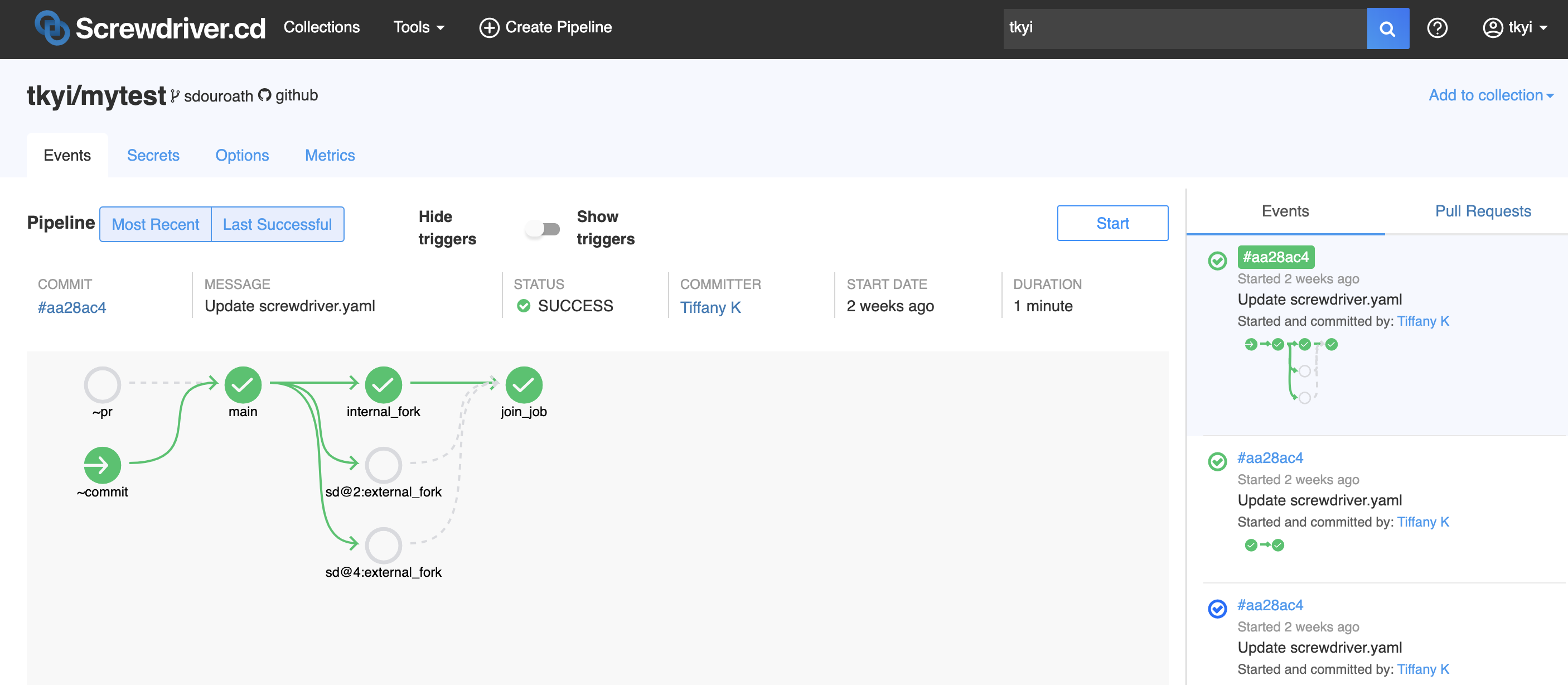
Pipeline 3 screwdriver.yaml:
shared:
image: node:lts
steps:
- echo: echo hi
jobs:
main:
requires: [~commit, ~pr]
internal_fork:
requires: [main]
join_job:
requires: [internal_fork, sd@2:external_fork, sd@4:external_fork]
Pipeline 2 screwdriver.yaml:
shared:
image: node:lts
steps:
- echo: echo hi
jobs:
external_fork:
requires: [~sd@3:main]
Pipeline 4 screwdriver.yaml:
shared:
image: node:lts
steps:
- echo: echo hi
jobs:
external_fork:
requires: [~sd@3:main]
Caveats
- In the downstream remote job (e.g.: for instance, in pipeline 2 or pipeline 4 examples above), we currently do not support
ANDsyntax (e.g.:requires: [sd@3:main]orrequires: [sd@3:main, sd@1:main]) for external triggers in the start nodes; you must useORsyntax for these nodes (e.g.:requires: [~sd@3:main]orrequires: [~sd@3:main, ~sd@1:main]) - This feature is only guaranteed one external dependency level deep
- This feature currently does not work with PR chain
- The event list on the right side of the UI might not show the complete mini-graph for the event
Blocked By
To have your job blocked by another job, you can use blockedBy. It has the same format as requires, except it does not accept values like ~commit or ~pr.
Note:
- Since everything is using OR syntax, you need a tilde (
~) before each of your job names. We do not support AND logic for blockedBy. - By default, to prevent race conditions, a job is always blocked by itself. That means the same job cannot have 2 instances of builds running at the same time.
- This feature is only available if your cluster admin configured to use
executor-queue. Please double check with your cluster admin whether it is supported. - This feature does not apply to PR jobs.
Example
In the following example, job2 is blocked by job1 or sd@456:publish. If job1 or sd@456:publish is running and job2 is triggered, job2 will be put back into the queue. Screwdriver will check the queue periodically to see if job2 is no longer blocked and will run it as soon as that is true. Note: blockedBy only blocks the job that the configuration is under; the following configuration won’t block job1 if job2 is running.
shared:
image: node:lts
jobs:
job1:
requires: [~commit, ~pr]
steps:
- echo: echo hello
job2:
blockedBy: [~job1, ~sd@456:publish]
steps:
- echo: echo bye
Example repo: https://github.com/screwdriver-cd-test/workflow-blockedby-example
Freeze Windows
You can freeze your jobs and prevent them from running during specific time windows using freezeWindows. The setting takes a cron expression or a list of them as the value. Timezone is in UTC.
Before the job is started, it will check if the start time falls under any of the provided cron windows, and freezes the job if so. The job will be unfrozen and run as soon as the current cron window ends.
Note:
- Different from build_periodically,
freezeWindowsshould not use hashed time therefore the symbolHfor hash is disabled. - The combinations of day of week and day of month are usually invalid. Therefore only one out of day of week and day of month can be specified. The other field should be set to “?”.
- By default, if multiple builds are triggered during the freeze window, they will be collapsed into one build which will run at the end of the freeze window with the latest commit inside the freeze window. You can turn this feature off by setting the
screwdriver.cd/collapseBuildsannotation tofalse.
Example
In the following example, job1 will be frozen during the month of March, job2 will be frozen on weekends, and job3 will be frozen from 10:00 PM to 10:59 AM.
shared:
image: node:lts
jobs:
job1:
freezeWindows: ['* * ? 3 *']
requires: [~commit]
steps:
- build: echo "build"
job2:
freezeWindows: ['* * ? * 0,6,7']
requires: [job1]
steps:
- build: echo "build"
job3:
freezeWindows: ['* 0-10,22-23 ? * *']
requires: [job2]
steps:
- build: echo "build"
Detached Jobs and Pipelines
It is possible to define workflows that do not have any external trigger. These workflows are “detached” from the normal flow of the pipeline. Some example use cases of this would be to define a rollback flow for your pipeline that could be manually triggered. Invoking a detached pipeline involves the same steps as doing a rollback.
Example
In the following example detached job is detached.
shared:
image: node:lts
jobs:
detached:
steps:
- echo: echo im-a-detached-job
Example repo: https://github.com/screwdriver-cd-test/workflow-detached-example
Subscribed SCM Notifications
You can subscribe to external repositories so builds are triggered in your pipeline whenever there are changes in those external repositories. You can configure your pipeline to subscribe to webhook notifications for events such as ~pr, ~commit, ~tag and ~release. Each job needs to be independently configured to respond to the subscribed event(s).
Example
In the following example, we can add repositories to subscribe to in the scmUrls sections of the subscribe object. Then we need to specify the events to subscribe to, which are ~commit and ~pr in this example. Note that webhooks are automatically registered to the repositories at the time of pipeline creation.
shared:
image: node:lts
subscribe:
scmUrls:
- git@github.com:supra08/functional-workflow.git: ['~commit', '~pr']
Now to configure specific jobs to respond to subscribed events:
jobs:
A:
steps:
- echo: echo test
requires: [~pr, ~commit, ~subscribe]
Here the ~subscribe event tells the job to respond to external notifications.