Job Templates
Templates are snippets of predefined code that people can use to replace a job definition in a screwdriver.yaml. A template contains a series of predefined steps along with a selected Docker image.
Finding Templates
To figure out which templates already exist, we can make a GET call to the /templates API endpoint. We can
also browse templates in the UI at <YOUR_UI_URL>/templates.
Example templates page:
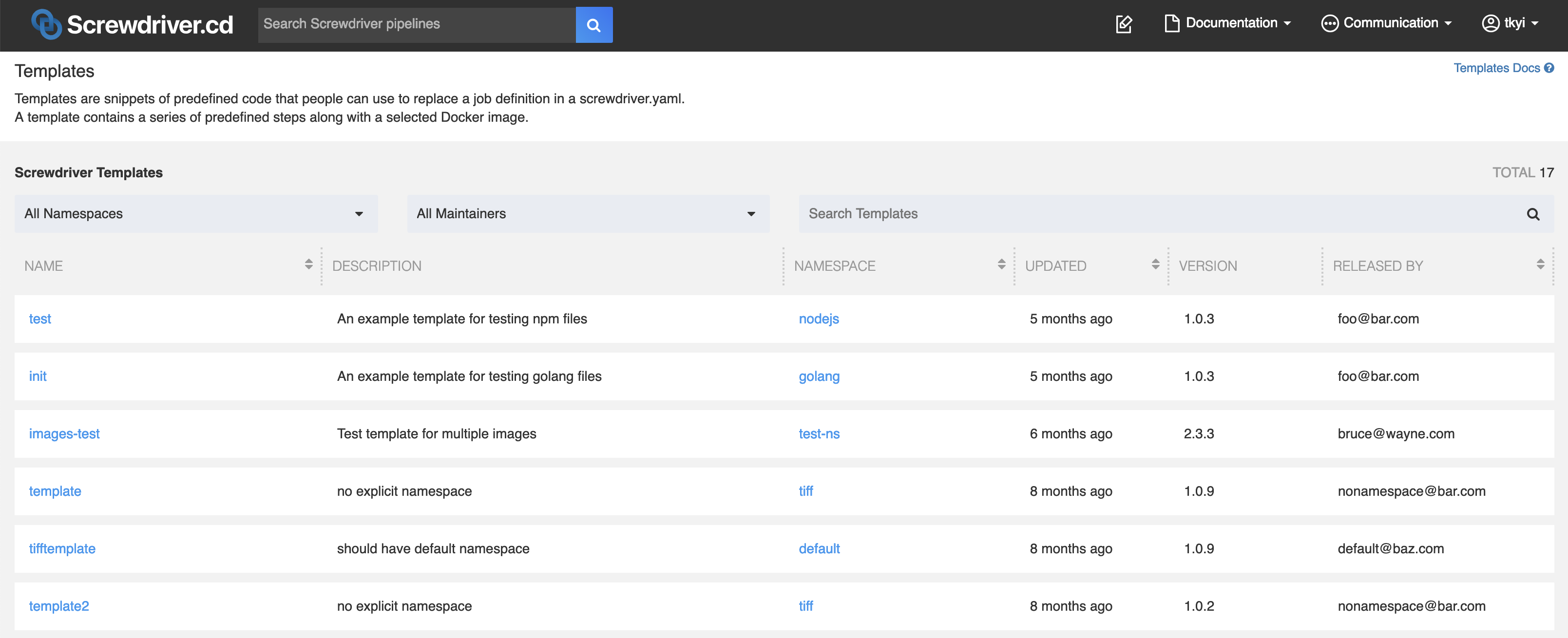
Using a Template
To use a template, define a screwdriver.yaml with a template key. In this example, we are using the
nodejs/test template.
Example screwdriver.yaml:
jobs:
main:
requires: [~pr, ~commit]
template: nodejs/test@1.0.4
Version is semver compatible. For example, we can refer the template above with nodejs/test@1
or nodejs/test@1.0
You can also refer to a template version with a tag name if the template has one. All the versions and tags of a
template are displayed at the bottom of a template’s description, such as for
the example template, which has the tags latest and stable.
Most templates will tag the most recent version as latest, and many templates use either automated testing or manual
curation to identify some version as stable. These are floating tags, so using them in a job means its
template-provided steps may suddenly change.
If no template version is specified, the most recently published will be used. This is usually synonymous with
specifying the latest tag. It is generally better to explicitly state a template version than to implictly use
latest.
The most reliable way to avoid unexpected template changes is to refer to a specific version of the template. For
instance, nodejs/test@1.0.4 is an immutable reference to a particular list of steps. Using a reference such as
nodejs/test@1.0 means that a job will automatically use nodejs/test@1.0.5 when it becomes available, but that comes
with risk of an unexpected change in behavior.
Version/Tag Semantics
Template versions can be referenced in a variety of ways that express users’ trade-off between an unchanging set of steps and automatically using improvements that a template’s maintainers have added. As above, these examples reference nodejs/test template.
nodejs/test@latest- this will use the most recently published version of the template, which may include backwards-incompatible changes, major version changes, etc. Thelatesttag should primarily be used by a template’s maintainers and may be unsuitable for production or similarly important builds.nodejs/test@stable- this will use a version of the template that its maintainers have designated as sufficiently stable for general usage. It may represent a significant change in capability from older uses of thestabletag. Template maintainers should communicate to users when changes to thestabletag are not backwards compatible.nodejs/test@1- this will use the most recent version ofnodejs/testthat is less than 2.0.0. This is essentially thelatesttag without crossing a major version boundary.nodejs/test@1.0- this will use the most recent version ofnodejs/testthan is less than 1.1.0. This is essentially thelatesttag without crossing a minor version boundary.nodejs/test@1.0.4- this is the most predictable way to specify a pipeline’s behavior and is not affected by future changes to the template.
Example
For this configuration:
jobs:
main:
requires: [~pr, ~commit]
template: nodejs/test@stable
Screwdriver takes the template configuration and plugs it in, so that the screwdriver.yaml becomes:
jobs:
main:
image: node:lts
requires: [~pr, ~commit]
steps:
- install: npm install
- test: npm test
environment:
FOO: bar
secrets:
- NPM_TOKEN
Overriding Template Steps
A job can override Template steps by wrapping or replacing existing steps.
Wrapping Steps
Wrapping is when we add commands to run before and/or after an existing step. To wrap a step from a template, add a
pre or post in front of the step name. For Example:
jobs:
main:
requires: [~pr, ~commit]
template: nodejs/test@1.0.3
steps:
- preinstall: echo pre-install
- postinstall: echo post-install
This will run the command echo pre-install before the template’s install step, and echo post-install after the
template’s install step.
Replacing Steps
To replace a step from a template, add our command with the same template’s step name.
Example:
jobs:
main:
requires: [~pr, ~commit]
template: nodejs/test@1.0.3
steps:
- install: echo skip installing
This will run the command echo skip installing for the install step.
Note: We cannot replace a locked step.
We can also replace the image defined in the template. Some template steps might rely on commands or environment invariants that our image may not have, so be careful with image replacement.
Example:
jobs:
main:
requires: [~pr, ~commit]
image: node:latest
template: nodejs/test@1.0.3
Merging with Shared Steps
When overriding Template steps, a job can get the step definitions from either shared.steps or job.steps with
precedence for steps defined in job section. This follows the same order of precedence for step definitions without
using a template. Users can change this behavior using annotation
screwdriver.cd/mergeSharedSteps: true. When set to true, steps in shared and job sections are merged when a
Template is used.
For example
shared:
annotations:
screwdriver.cd/mergeSharedSteps: true
steps:
- premotd: echo build
jobs:
main:
template: python/package_rpm@latest
requires: [~pr, ~commit]
steps:
- preinit_os: echo replace
The following example defines a merged shared configuration for image and steps, which is used by the main and
main2 jobs.
shared:
image: node:lts
template: nodejs/test
steps:
- init: npm install
- pretest: npm lint
- test: npm test
jobs:
main:
requires: [~pr, ~commit]
image: node:lts
main2:
template: sd/noop@latest
annotations:
screwdriver.cd/mergeSharedSteps: true
requires: [main]
steps:
- test: echo Skipping test
The above example would be equivalent to:
jobs:
main:
requires: [~pr, ~commit]
image: node:lts
steps:
- init: npm install
- pretest: npm lint
- test: npm test
main2:
template: sd/noop@latest
annotations:
screwdriver.cd/mergeSharedSteps: true
requires: [main]
image: node:lts
steps:
- init: npm install
- pretest: npm lint
- test: echo Skipping test
Ordering
When using a template, we can pick up both steps defined by the template and by our own configuration with the order
field. This field is defined as an ordered array of step names. For example:
Let’s say our template sd-template.yaml is:
namespace: nodejs
name: publish
version: "2.0.1"
description: 'Publish an npm package'
maintainer: myname@foo.com
images:
lts: node:lts
latest: node:latest
config:
image: stable
steps:
- install: npm install
- publish: npm publish
- coverage: coverage test.js
And our pipeline screwdriver.yaml is:
jobs:
main:
requires: [~commit]
image: stable
template: nodejs/publish@2
order: [clone, install, doesnotexist, test, publish, coverage]
steps:
- test: npm test
- clone: git clone https://github.com/screwdriver-cd/toolbox.git ci
- coverage: ./ci/coverage.sh
Using the template in the pipeline results in the following effective final pipeline:
jobs:
main:
requires: [~commit]
image: node:lts
steps:
- clone: git clone https://github.com/screwdriver-cd/toolbox.git ci
- install: npm install
- test: npm test
- publish: npm publish
- coverage: ./ci/coverage.sh # This step was overwritten by the job
Caveats:
ordercan only be used whentemplateis used.- Steps that cannot be found will be skipped.
- User-defined
teardown-steps will always be run after the rest of the steps are done. - Implicit wrapping of steps(pre/post) will not work with this field.
- The priority in determining duplicate step definitions goes like this: job > template
- When the annotation
screwdriver.cd/mergeSharedSteps: true, priority will be: job > shared > template
Creating a Template
Writing a Template in YAML
To create a template, create a new repo with a sd-template.yaml file. The file should contain
- a namespace
- name
- version
- description
- maintainer email, and
- a config with an image and steps.
If no namespace is specified, a default namespace will be applied. An optional images keyword can be defined to
list supported images with a descriptive label. Basic example can be found in our
screwdriver-cd-test/template-example repo.
An example sd-template.yaml could be the following:
namespace: myNamespace
name: template-name
version: '1.3'
description: template for testing
maintainer: foo@bar.com
images:
stable-image: node:lts
latest-image: node:latest
config:
image: stable-image
steps:
- install: npm install
- test: npm test
environment:
FOO: bar
secrets:
- NPM_TOKEN
Template images
We recommend using the images feature, which can be configured to list supported images with a descriptive label or
alias. For example:
namespace: myNamespace
name: template_name
version: '1.3'
description: template for testing
maintainer: foo@bar.com
images:
stable-image: node:lts
latest-image: node:latest
Users can pick an alias from the list and use it like so:
jobs:
main:
template: myNamespace/template_name@1.3.0
image: stable-image
Example repo: https://github.com/screwdriver-cd-test/template-images-example
Template Steps
Please avoid wrapping prefixes (pre or post) in template step names, as it can lead to
problems when users try to modify or enhance the steps. For example, if a template has these steps:
config:
image: node:lts
steps:
- preinstall: echo Installing
- install: npm install
- test: npm test
When a user consumes that template with some additional steps:
jobs:
main:
template: myNamespace/template_name@1.3.0
steps:
- preinstall: echo foo
It becomes unclear whether the user was trying to override preinstall or wrap install.
Template Locked Steps
We can specify steps that cannot be overwritten and must be included when using order by adding a locked key to
our steps. It expects a boolean value (true/false; default is false). This flag applies to any template or job
that uses this template. All templates using a template with a locked step will also have the same locked step.
config:
image: node:lts
steps:
- preinstall: echo Installing
- install: npm install
- test:
command: npm test
locked: true
Template Parameters
We can define parameters that can be used in the steps. For example:
namespace: myNamespace
name: favorites
version: '2.0.1'
description: template for testing parameters
maintainer: foo@bar.com
config:
image: node:lts
parameters:
music:
value: [ "country", "hip hop" ]
description: "favorite music"
color: [ "black", "white" ]
sports:
value: [ "baseball", "basketball" ]
steps:
- step_print_template_parameters: |
echo music = $(meta get parameters.music.value)
echo color = $(meta get parameters.color.value)
echo sports = $(meta get parameters.sports.value)
Example repo: https://github.com/screwdriver-cd-test/template-parameters-example
These parameters are inherited by all the jobs using the template. For instance, having
jobs:
# Inherits parameters "music", "color" and "sports" from the template.
main1:
requires: [~pr, ~commit]
template: favorites/myNamespace@2
# Inherits parameters "music", "color" and "sports" from the template.
main2:
requires: [main1]
template: favorites/myNamespace@2
is equivalent to
jobs:
main1:
requires: [~pr, ~commit]
parameters:
music:
value: [ "country", "hip hop" ]
description: "favorite music"
color: [ "black", "white" ]
sports:
value: [ "baseball", "basketball" ]
steps:
- step_print_template_parameters: |
echo music = $(meta get parameters.music.value)
echo color = $(meta get parameters.color.value)
echo sports = $(meta get parameters.sports.value)
main2:
requires: [main1]
parameters:
music:
value: [ "country", "hip hop" ]
description: "favorite music"
color: [ "black", "white" ]
sports:
value: [ "baseball", "basketball" ]
steps:
- step_print_template_parameters: |
echo music = $(meta get parameters.music.value)
echo color = $(meta get parameters.color.value)
echo sports = $(meta get parameters.sports.value)
One drawback of the approach above is that we need to re-specify all parameters every time when we run the job inheriting the template. If the job has fixed parameter values all the time, we can give default template parameter values by
jobs:
main:
requires: [~commit]
template: my-namespace/my-template@latest
parameters:
my-param:
value: "value2"
assuming our template looks like this:
---
namespace: my-namespace
name: my-template
version: '1.0.0'
description: An example template with 2 inherited parameters
maintainer: jack20220723@gmail.com
config:
image: buildpack-deps:22.04-scm
parameters:
my-param:
value: ["value1", "value2", "value3"]
description: "a value that will be overridden"
my-another-param:
value: "some-value"
description: "a value that will be inherited"
steps:
- install-jdk: ...
...
When a ~commit triggers the job, it will automatically pick up value2 for my-param and some-value for
my-another-param as default values
We can also override the parameter definition at pipeline scope or/and at job scope with job scope taking
precedence over pipeline scope.
Example screwdriver.yaml
# Overrides the parameter "music" from the template (favorites/myNamespace) used by the jobs at pipeline scope which get applied to all the jobs, unless the job overrides it.
parameters:
music: [jazz, rock]
jobs:
# Inherits parameters "color" and "sports" from the template.
# Since the parameter "music" from the template is overridden at the pipeline scope, it is not inherited at job scope.
default_template_params:
requires: [~pr, ~commit]
template: favorites/myNamespace@2
# Inherits parameter "sports" from the template.
# Since the parameter "music" from the template is overridden at the pipeline scope, it is not inherited at job scope.
# Overrides the parameter "color" from the template.
override_template_params:
requires: default_template_params
template: favorites/myNamespace@2
parameters:
color: [ red, blue ]
Example repo: https://github.com/screwdriver-cd-test/job-with-template-parameters-build-example
Caveats
- We cannot do the following in a pull request: publish a template, create a tag, delete a tag or template
- A template can only be published by one pipeline
Template Composition
We can also re-use a template in the config section of an sd-template.yaml file. For example
When we have a template of
namespace: nodejs
name: publish
version: "2.0.1"
description: 'Publish an npm package'
maintainer: myname@foo.com
images:
lts: node:lts
latest: node:latest
config:
image: stable
steps:
- install: npm install
- publish: npm publish
- coverage: coverage test.js
which is re-used in another template in the following way:
namespace: d2lam
name: personal
version: "1.0.2"
description: 'Do some stuff'
maintainer: d2lam@foo.com
images:
test: node:lts
config:
template: nodejs/publish@2
image: stable
order: [clone, install, doesnotexist, test, publish, coverage]
steps:
- test: npm test
- clone: git clone https://github.com/screwdriver-cd/toolbox.git ci
- coverage: ./ci/coverage.sh
This gives us
namespace: d2lam
name: personal
version: "1.0.2"
description: 'Do some stuff'
maintainer: d2lam@foo.com
images:
lts: node:lts
latest: node:latest
test: node:lts
config:
image: stable
steps:
- clone: git clone https://github.com/screwdriver-cd/toolbox.git ci
- install: npm install
- test: npm test
- publish: npm publish
- coverage: ./ci/coverage.sh # This step was overwritten by the d2lam/personal template
Caveats:
ordercan only be used whentemplateis used.- Steps that cannot be found will be skipped.
- User-defined
teardown-steps will always be run after the rest of the steps are done. - Implicit wrapping of steps(pre/post) will not work with this field.
- The priority in determining duplicate step definitions goes like this: current template > preexisting template
- If you use a
templatein ansd-template.yaml, theimagesfield will also be merged.
Publishing a Template
Please note that we cannot create template from screwdriver API. We have to create and publish using Screwdriver’s official command line tool called screwdriver-template-main.
Screwdriver also has a complete example template repo. that shows how to use that tool in a regular Screwdriver pipeline. We will go through it in details below.
Writing a screwdriver.yaml File
Yes, we will have 2 YAML files in template repo
- sd-template.yaml, which defines template
- screwdriver.yaml, which publishes the template
This section discusses what goes into the screwdriver.yaml. A minimum setup of screwdriver.yaml is the following:
---
shared:
image: node:18
jobs:
main:
requires: [~pr, ~commit]
steps:
- install: npm install -g screwdriver-template-main
- validate: template-validate
publish:
requires: main
steps:
- install: npm install -g screwdriver-template-main
- publish: template-publish --tag latest
Validating Template
The template-validate above is validating the template using
screwdriver-template-main npm module. Note the implication
of that step; the image must have NodeJS and NPM properly installed to use it, which is why node:18 build image is
used.
By default, the file at ./sd-template.yaml will be read. However, we can specify a custom path using the env
variable: SD_TEMPLATE_PATH.
We can also validate both sd-template.yaml and screwdriver.yaml on UI by copy-pasting it at
<UI_URL>/validator.
Publishing Template
To publish the template, we run the template-publish script from the same module in a separate job. In the example,
we also tag the tempate with “latest”, which is discussed in more details in the next section
Tagging Template
We can optionally tag a specific template version by running the template-tag script from the
screwdriver-template-main npm package. This must be done by the same pipeline that our template is created by. We
will need to provide arguments to the script: template name and tag. We can optionally specify a version; the version
needs to be an exact version (see tag step). If the version is omitted, the most recent version will be tagged (see
autotag step).
To remove a template tag, run the template-remove-tag script. We will need to provide the template name and tag as
arguments.
Example screwdriver.yaml:
shared:
image: node:lts
jobs:
main:
requires: [~pr, ~commit]
steps:
- install: npm install -g screwdriver-template-main
- validate: template-validate
environment:
SD_TEMPLATE_PATH: ./path/to/template.yaml
publish:
requires: [main]
steps:
- install: npm install -g screwdriver-template-main
- publish: template-publish
- autotag: template-tag --name myNamespace/template_name --tag latest
- tag: template-tag --name myNamespace/template_name --version 1.3.0 --tag stable
environment:
SD_TEMPLATE_PATH: ./path/to/template.yaml
remove:
steps:
- install: npm install -g screwdriver-template-main
- remove: template-remove --name myNamespace/template_name
remove_tag:
steps:
- install: npm install -g screwdriver-template-main
- remove_tag: template-remove-tag --name myNamespace/template_name --tag stable
Running Pipeline
Create a Screwdriver pipeline with your template repo and start the build to validate and publish it.
Updating Template
To update a Screwdriver template, make changes in the template SCM repository and rerun the pipeline build.
Testing a Template
In order to test our template, set up a remote test for the template by creating another pipeline which uses our
template, as seen in the
template-test-example.
This example pipeline runs after the publish_nodejs_template is done by using the remote triggers feature.
Note: We cannot test your template in the same pipeline, as template step expansion is done at event creation time. Therefore, the pipeline would use an older version of your template if you try to use it in the pipeline where you create it.
Using the Build Cache
To use the build cache feature, the
store-cli command can be invoked in a step. For instance, if we are
caching our node_modules/ folder, we can specify a step before the npm install command that downloads the cache
and another step afterwards that uploads the cache. You can also move the uploading cache step to a teardown with the
teardown- prefix.
config:
image: node:lts
steps:
- getcache: store-cli get node_modules/ --type=cache --scope=event || echo "Failed to fetch Cache"
- install: npm install
- teardown-putcache: store-cli set node_modules/ --type=cache --scope=event || echo "Failed to publish Cache"
Removing A Template
Using screwdriver-template-main npm Package
To remove a template, we can run the template-remove script. We will need to provide the template name as an argument.
Through UI
Or, we can remove a template and all its associated tags and versions by clicking on the trash icon in the UI on the template page.
Note: Do NOT delete its template pipeline beforehand, because it is required to determine who has permission to delete the template.
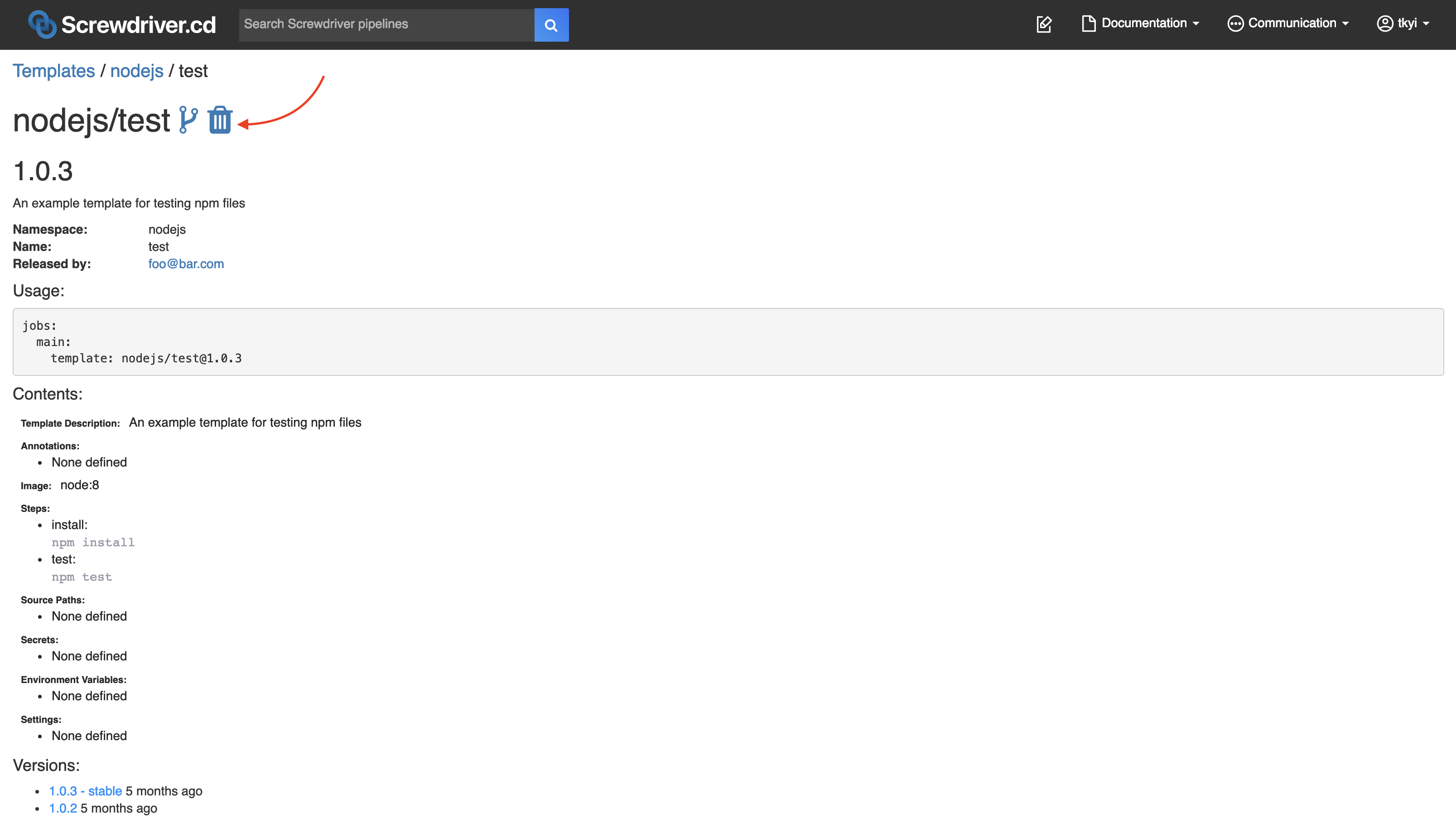
Troubleshooting
Creating Template Using Screwdriver API Fails
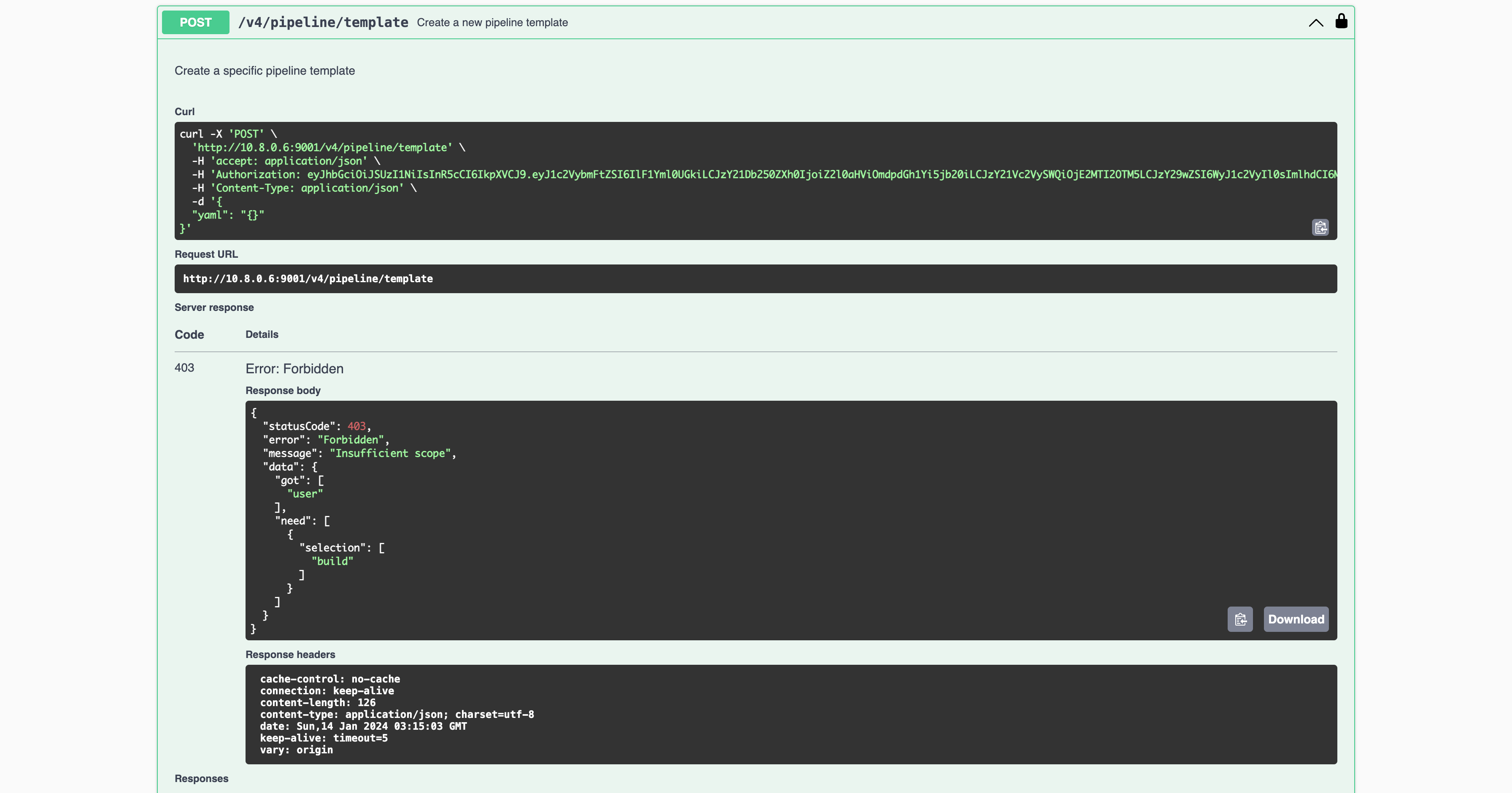
Publishing and running templates must be done from a Screwdriver pipeline.